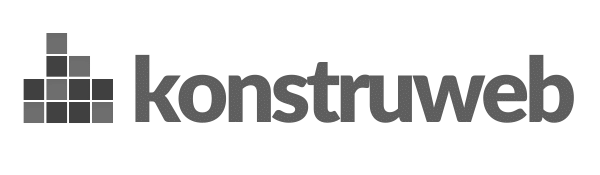Creating an online store with Shopify is an excellent choice for entrepreneurs looking to establish a strong e-commerce presence. Once you’ve set up your store, the next important step is to make it live. In this comprehensive guide, we will discuss how to make your Shopify store live, ensuring your online venture is off to a strong start.
Before making your Shopify store live, you need to choose and register a domain name. This will be the web address that customers use to access your online store. Consider choosing a domain name that reflects your brand and is easy to remember. Once you’ve selected a domain name, register it through Shopify or a third-party domain registrar.
Next, customize your store’s design to match your branding and create a unique user experience for your customers. Shopify offers a variety of themes and templates to choose from. Select a theme that aligns with your brand’s identity and customize it according to your preferences.
Upload your logo and other branding assets to ensure a consistent look and feel across your online store. Use high-quality images and optimize them for fast loading times.
Select a color scheme and typography that complements your brand’s image. Keep in mind that the visual elements of your store play a significant role in customer perception and engagement.
Now it’s time to add and organize your products. Create product categories and collections to make it easy for customers to find what they’re looking for. Ensure that you include high-quality product images, informative descriptions, and accurate pricing information for each item.
Choose the payment gateways and shipping options that suit your business needs. Shopify supports a wide range of payment gateways, including popular choices like PayPal and Stripe. Configure your shipping options, including shipping rates and delivery zones, to provide a seamless checkout experience for your customers.
Make sure to set up taxes according to the requirements of your location and target market. Additionally, create legal pages like terms of service, privacy policy, and return policy to ensure your store is compliant with relevant laws and regulations.
Before making your Shopify store live, it’s crucial to test it thoroughly. This includes checking your website’s functionality on multiple devices and browsers, as well as testing the customer journey from browsing products to completing a purchase.
Ensure that the checkout process is smooth and error-free. Test different payment methods and shipping options to guarantee a hassle-free experience for your customers.
Scan your website for broken links and errors that may negatively impact the user experience. Resolve any issues before making your store live.
Once you’ve completed the steps above and are confident that your store is ready for customers, it’s time to make your Shopify store live. To do this, simply connect your domain to your Shopify store and remove the password protection from your online store settings.
Go to your Shopify admin panel and navigate to ‘Online Store’ > ‘Domains’. Click on ‘Connect existing domain’ and enter your domain name. Follow the instructions provided to complete the process. If you purchased your domain through Shopify, it will be connected automatically.
To make your Shopify store accessible to the public, you need to remove the password protection. In your Shopify admin, go to ‘Online Store’ > ‘Preferences’. Under the ‘Password protection’ section, uncheck the box that says ‘Enable password’. Save your changes, and your store will be live and ready for customers.
With your store now live, it’s time to promote it and attract customers. Utilize various marketing strategies, such as search engine optimization (SEO), social media marketing, email marketing, and paid advertising, to drive traffic and generate sales.
A: The process of making your Shopify store live can vary depending on your level of experience and the complexity of your store. Generally, it can take anywhere from a few hours to a couple of days to set up and test your store before making it live.
A: Yes, you can change your Shopify store’s design even after it’s live. You can modify the theme, color scheme, typography, and other design elements as needed. However, it’s recommended to make significant changes during periods of low traffic to minimize potential disruptions for your customers.
A: No, you don’t need coding skills to make your Shopify store live. Shopify provides an intuitive platform that allows you to create and customize your store without the need for coding knowledge. However, if you want to make more advanced customizations, some knowledge of HTML, CSS, and Shopify’s Liquid template language may be helpful.
A: Shopify offers different pricing plans to suit various business needs. The cost of making your store live will depend on the plan you choose, as well as additional costs like domain registration, premium themes, and third-party apps. Shopify’s plans start at $29 per month for the Basic Shopify plan, which includes all the essential features needed to run an online store.
A: Yes, you can use a custom domain with your Shopify store. You can either purchase a domain directly through Shopify or connect an existing domain purchased from a third-party domain registrar.
In conclusion, making your Shopify store live is a crucial step in launching your e-commerce business. By following the steps outlined in this guide, you can ensure that your store is ready to welcome customers and generate sales. Remember to continuously optimize and promote your store to maximize its success.